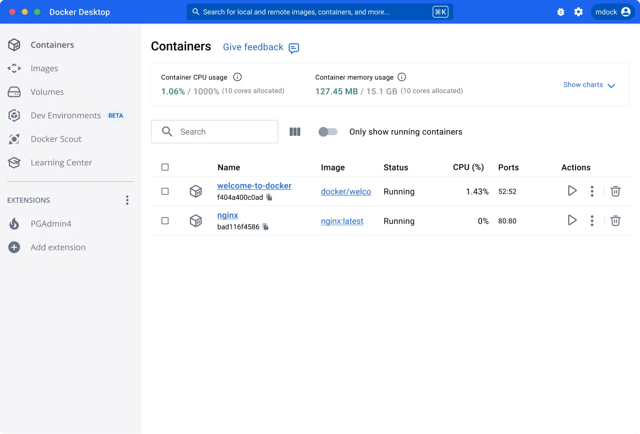Docker
Docker is an open-source containerization platform. Docker allows developers to package their applications into containers, using OS-level virtualization
Presentation
Docker is a platform designed to simplify the process of creating, deploying, and running applications using containerization technology.
Key features and Benefits
- Containerization: Docker packages applications and their dependencies into lightweight, portable containers.
- Consistency: Ensures applications run the same way across different environments.
- Isolation: Containers provide isolated environments for applications, improving security and reducing conflicts.
- Efficiency: Uses fewer resources compared to traditional virtual machines.
- Portability: Containers can run on any system that supports Docker, regardless of the underlying infrastructure.
Getting started
Docker is one the InstantApp provided by Scaleway. You will find below all the information to deploy it on an instance.
What is an InstantApp?
An InstantApp is a pre-configured server image with a preinstalled application. It allows users to deploy and use the application on their Scaleway Instance immediately. Scaleway offers multiple InstantApps to simplify the setup process, reduce deployment time, and ensure consistent, optimized, and secure application environments.
Learn how to create your Instance and check all the Scaleway InstantApp availables.
You already have a Scaleway account
1. Click Deploy next to the Docker banner. You are redirected to a Select your Organization and Project page.
2. Select your Organization from the dropdown menu.
3. Select your project from the dropdown menu.
4. Click Continue. Depending on the resources you have available in the selected project, you will be redirected to the appropriate page to launch your Instance with your InstantApp.
You do not have a Scaleway account
1. Click Deploy next to the Docker banner.
2. You are redirected to the account creation page.
3. Select an account type (Personal or Professional) and fill out your first and last name, as well as your email address.
4. Check the box to agree to Scaleway's Terms and Services, and Scaleway's Data Protection Agreement.
5. Click Create account. A message displays to request that you check your email inbox for the verification email.
6. Click the verification link in your mailbox to confirm your email address and agree to our terms of service. You are redirected to the Add billing information page.
Important
You can click Add later to enter your billing information at a later time, and directly access your Organization dashboard in the Scaleway console, but you cannot use Scaleway products without billing information.
7. Enter your credit card information, then click Add credit card. A 3D Secure validation is initiated. Once your credit card is validated, you are taken to your Organization dashboard in the Scaleway console.
Check the tutorial
Support
Receive assistance at every stage of your journey. Log in to the Help Portal or submit a ticket.
Categories
Supported Languages
English