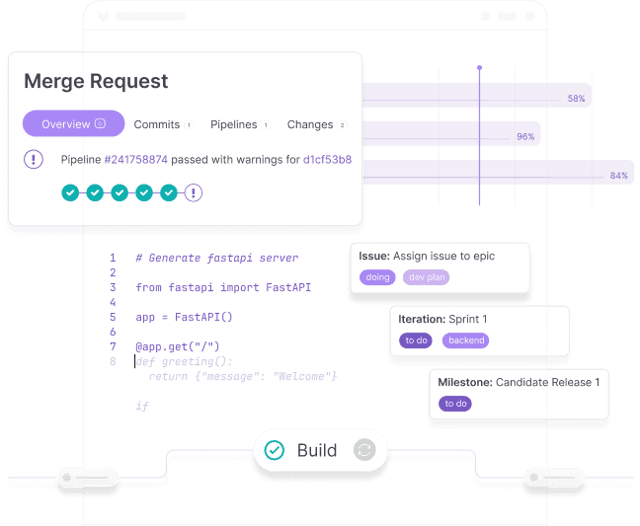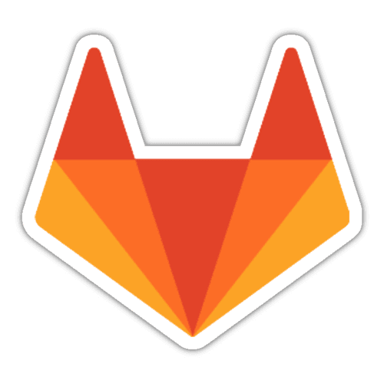
GitLab
GitLab is a web-based platform designed for managing Git repositories and provides a wide range of features, including code reviews, wikis, and issue tracking.
Presentation
GitLab is a comprehensive DevSecOps platform that provides a complete solution for the software development lifecycle.
- Version Control: Built on Git, GitLab offers robust source code management capabilities.
- Integrated CI/CD: GitLab provides built-in continuous integration and continuous delivery tools, eliminating the need for external CI/CD solutions.
- Project Management: Includes features like issue tracking, Kanban boards, time tracking, and Agile support.
- Security and Compliance: Offers security scanning, vulnerability management, and compliance tools.
- Container Registry and Kubernetes Integration: Simplifies management and deployment of containerized applications.
- Collaboration Tools: Supports code reviews, discussions, and wikis for documentation.
How to get started
Gitlab is one the InstantApp provided by Scaleway. You will find below all the information to deploy it on an instance.
What is an InstantApp?
An InstantApp is a pre-configured server image with a preinstalled application. It allows users to deploy and use the application on their Scaleway Instance immediately. Scaleway offers multiple InstantApps to simplify the setup process, reduce deployment time, and ensure consistent, optimized, and secure application environments.
Learn how to create your Instance and check all the Scaleway InstantApp availables.
You already have a Scaleway account
1. Click Deploy next to the Gitlab banner. You are redirected to a Select your Organization and Project page.
2. Select your Organization from the dropdown menu.
3. Select your project from the dropdown menu.
4. Click Continue. Depending on the resources you have available in the selected project, you will be redirected to the appropriate page to launch your Instance with your InstantApp.
You do not have a Scaleway account
1. Click Deploy next to the Gitlab banner.
2. You are redirected to the account creation page.
3. Select an account type (Personal or Professional) and fill out your first and last name, as well as your email address.
4. Check the box to agree to Scaleway's Terms and Services, and Scaleway's Data Protection Agreement.
5. Click Create account. A message displays to request that you check your email inbox for the verification email.
6. Click the verification link in your mailbox to confirm your email address and agree to our terms of service. You are redirected to the Add billing information page.
Important
You can click Add later to enter your billing information at a later time, and directly access your Organization dashboard in the Scaleway console, but you cannot use Scaleway products without billing information.
7. Enter your credit card information, then click Add credit card. A 3D Secure validation is initiated. Once your credit card is validated, you are taken to your Organization dashboard in the Scaleway console.
Check the tutorial
Support
Receive assistance at every stage of your journey. Log in to the Help Portal or submit a ticket.
Categories
Supported Languages
English