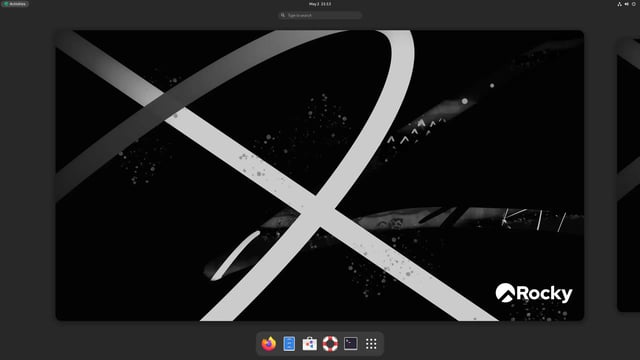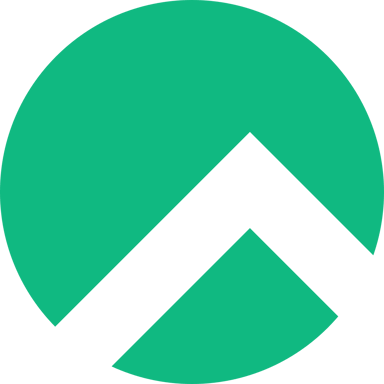
Rocky Linux
Rocky Linux is an open-source enterprise operating system designed to be 100% compatible with Red Hat Enterprise Linux®. It is intensively developed and maintained by a dedicated community.
Presentation
Rocky Linux is an open-source enterprise operating system designed to be fully compatible with Red Hat Enterprise Linux (RHEL).
Key features
- RHEL Compatibility: Rocky Linux aims to be 100% bug-for-bug compatible with RHEL, ensuring compatibility with RHEL-certified applications.
- Stability: As a downstream rebuild of RHEL, Rocky Linux prioritizes stability, making it ideal for production environments.
- Long-term Support: Each major version is supported for up to 10 years, providing long-term stability for enterprise users.
- Open Source: Rocky Linux is fully open-source, allowing for community contributions and transparency.
- Regular Updates: It follows a consistent release cycle with security updates and new features.
- Multiple Editions: Rocky Linux offers Workstation, Server, and IoT editions to cater to different use cases.
How to get started
Rocky Linux is one the OS images provided by Scaleway. You will find below all the information to deploy it on an Instance.
What is an OS image?
An OS image for Instances refers to a pre-configured operating system installation that you can select when creating an Instance on the Scaleway cloud platform.
Learn how to create your Instance and check all the Scaleway OS images availables.
You already have a Scaleway account
1. Click Deploy next to the Rocky Linux banner. You are redirected to a Select your Organization and Project page.
2. Select your Organization from the dropdown menu.
3. Select your project from the dropdown menu.
4. Click Continue. Depending on the resources you have available in the selected project, you will be redirected to the appropriate page to launch your Instance with your OS image.
You do not have a Scaleway account
1. Click Deploy next to the Rocky Linux banner.
2. You are redirected to the account creation page.
3. Select an account type (Personal or Professional) and fill out your first and last name, as well as your email address.
4. Check the box to agree to Scaleway's Terms and Services, and Scaleway's Data Protection Agreement.
5. Click Create account. A message displays to request that you check your email inbox for the verification email.
6. Click the verification link in your mailbox to confirm your email address and agree to our terms of service. You are redirected to the Add billing information page.
Important
You can click Add later to enter your billing information at a later time, and directly access your Organization dashboard in the Scaleway console, but you cannot use Scaleway products without billing information.
7. Enter your credit card information, then click Add credit card. A 3D Secure validation is initiated. Once your credit card is validated, you are taken to your Organization dashboard in the Scaleway console.
Check the tutorial
Rocky Linux deployment on Scaleway Instances using InstantApp
Support
Receive assistance at every stage of your journey. Log in to the Help Portal or submit a ticket.
Categories
Supported Languages
English