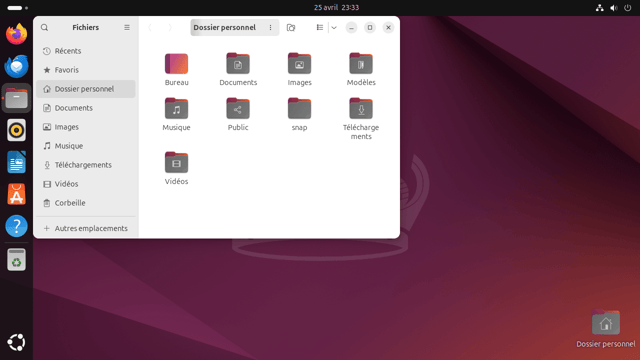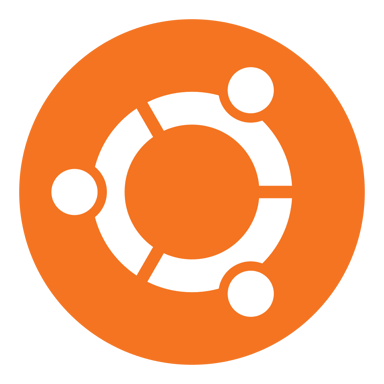
Ubuntu
Ubuntu is the latest long-term support (LTS) version of the world’s most popular Linux operating system, offers reliability and stability with five years of guaranteed free updates.
Presentation
Ubuntu is a free and open-source operating system based on Linux, designed for a wide range of devices like personal computers, servers, and cloud platforms. It is one of the most popular Linux distributions due to its ease of use, stability, and wide community support.
Key features and Benefits
- User-Friendly Interface: Ubuntu uses the GNOME desktop environment, providing an intuitive and easy-to-navigate interface.
- Free and Open-Source: It's completely free to download, use, and share.
- Regular Updates: Ubuntu follows a six-month release cycle, with long-term support (LTS) versions every two years.
- Built-in Security: It comes with a built-in firewall and virus protection, making it more secure than many other operating systems.
- Software Center: Ubuntu offers a wide range of free applications through its built-in Software Center.
Getting started
Ubuntu is one the OS images provided by Scaleway. You will find below all the information to deploy it on an instance.
What is an OS image?
An OS image for Instances refers to a pre-configured operating system installation that you can select when creating an Instance on the Scaleway cloud platform.
Learn how to create your Instance and check all the Scaleway OS images availables.
You already have a Scaleway account
1. Click Deploy next to the Ubuntu banner. You are redirected to a Select your Organization and Project page.
2. Select your Organization from the dropdown menu.
3. Select your project from the dropdown menu.
4. Click Continue. Depending on the resources you have available in the selected project, you will be redirected to the appropriate page to launch your Instance with your OS image.
You do not have a Scaleway account
1. Click Deploy next to the Ubuntu banner.
2. You are redirected to the account creation page.
3. Select an account type (Personal or Professional) and fill out your first and last name, as well as your email address.
4. Check the box to agree to Scaleway's Terms and Services, and Scaleway's Data Protection Agreement.
5. Click Create account. A message displays to request that you check your email inbox for the verification email.
6. Click the verification link in your mailbox to confirm your email address and agree to our terms of service. You are redirected to the Add billing information page.
Important
You can click Add later to enter your billing information at a later time, and directly access your Organization dashboard in the Scaleway console, but you cannot use Scaleway products without billing information.
7. Enter your credit card information, then click Add credit card. A 3D Secure validation is initiated. Once your credit card is validated, you are taken to your Organization dashboard in the Scaleway console.
Check the tutorial
Support
Receive assistance at every stage of your journey. Log in to the Help Portal or submit a ticket.
Categories
Supported Languages
English