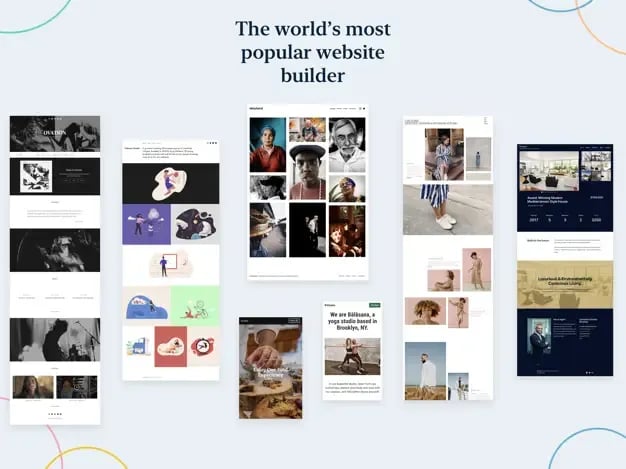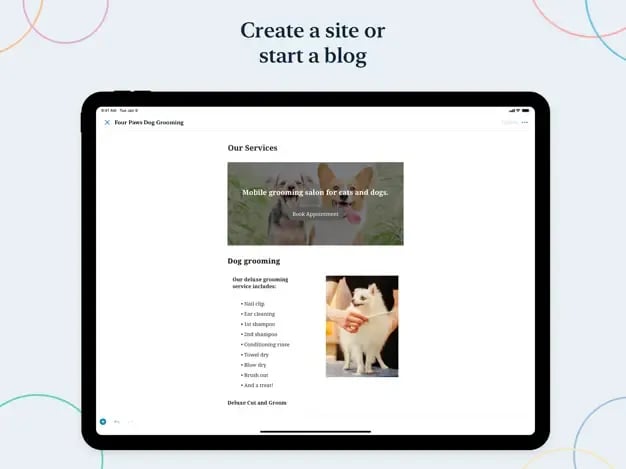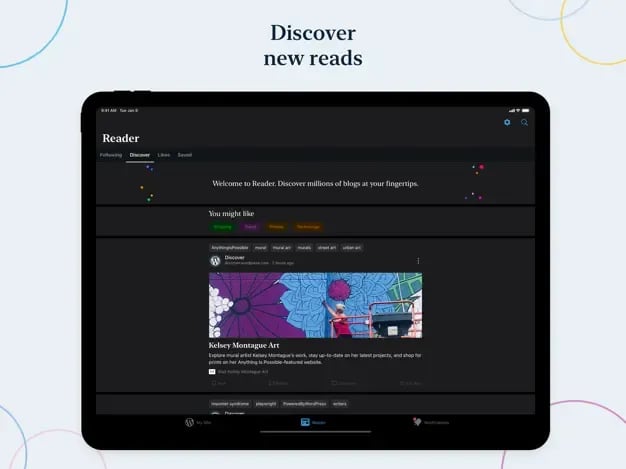Wordpress
WordPress is a popular, free, and open-source blogging tool and content management system (CMS) based on PHP and MariaDB.
Presentation
WordPress is an open-source content management system (CMS) that enables users to create and manage websites easily.
Ket features and Benefits
- User-Friendly Interface: WordPress is designed for users without technical skills, allowing anyone to create and manage content with ease.
- Flexibility: Users can build various types of websites, including blogs, business sites, e-commerce stores, portfolios, and more, using customizable themes and plugins.
- Extensive Plugin Ecosystem: With thousands of plugins available, users can enhance their site's functionality, adding features like SEO tools, social media integration, and e-commerce capabilities.
- Responsive Design: Most WordPress themes are mobile-friendly, ensuring that websites look good on all devices.
- SEO-Friendly: WordPress is built with SEO best practices in mind, making it easier for websites to rank higher in search engine results.
- Media Management: Users can easily upload and manage images, videos, and other media files, enriching their content.
- Community Support: Being open-source, WordPress has a large community of developers and users who contribute to its improvement and provide support.
Getting started
Wordpress is one the InstantApp provided by Scaleway. You will find below all the information to deploy it on an instance.
What is an InstantApp?
An InstantApp is a pre-configured server image with a preinstalled application. It allows users to deploy and use the application on their Scaleway Instance immediately. Scaleway offers multiple InstantApps to simplify the setup process, reduce deployment time, and ensure consistent, optimized, and secure application environments.
Learn how to create your Instance and check all the Scaleway InstantApp availables.
You already have a Scaleway account
1. Click Deploy next to the Wordpress banner. You are redirected to a Select your Organization and Project page.
2. Select your Organization from the dropdown menu.
3. Select your project from the dropdown menu.
4. Click Continue. Depending on the resources you have available in the selected project, you will be redirected to the appropriate page to launch your Instance with your InstantApp.
You do not have a Scaleway account
1. Click Deploy next to the Wordpress banner.
2. You are redirected to the account creation page.
3. Select an account type (Personal or Professional) and fill out your first and last name, as well as your email address.
4. Check the box to agree to Scaleway's Terms and Services, and Scaleway's Data Protection Agreement.
5. Click Create account. A message displays to request that you check your email inbox for the verification email.
6. Click the verification link in your mailbox to confirm your email address and agree to our terms of service. You are redirected to the Add billing information page.
Important
You can click Add later to enter your billing information at a later time, and directly access your Organization dashboard in the Scaleway console, but you cannot use Scaleway products without billing information.
7. Enter your credit card information, then click Add credit card. A 3D Secure validation is initiated. Once your credit card is validated, you are taken to your Organization dashboard in the Scaleway console.
Check the tutorial
Support
Receive assistance at every stage of your journey. Log in to the Help Portal or submit a ticket.
Categories
Supported Languages
English