How to use the KVM Dell iDRAC 7
This page shows you how to use KVM on a Dedibox with DELL iDRAC 7.
Before you start
To complete the actions presented below, you must have:
- A Dedibox account logged into the console
- A Dedibox server with a Dell iDRAC 7 KVM-over-IP device
Creating an iDRAC 7 Session
- Navigate to Server > Server List in your Dedibox console. A list of your dedicated servers displays.
- Click the name of the server you wish to access. The server's status page displays.
- Click iDRAC on the right-hand menu. This will prompt a pop-up window to appear.
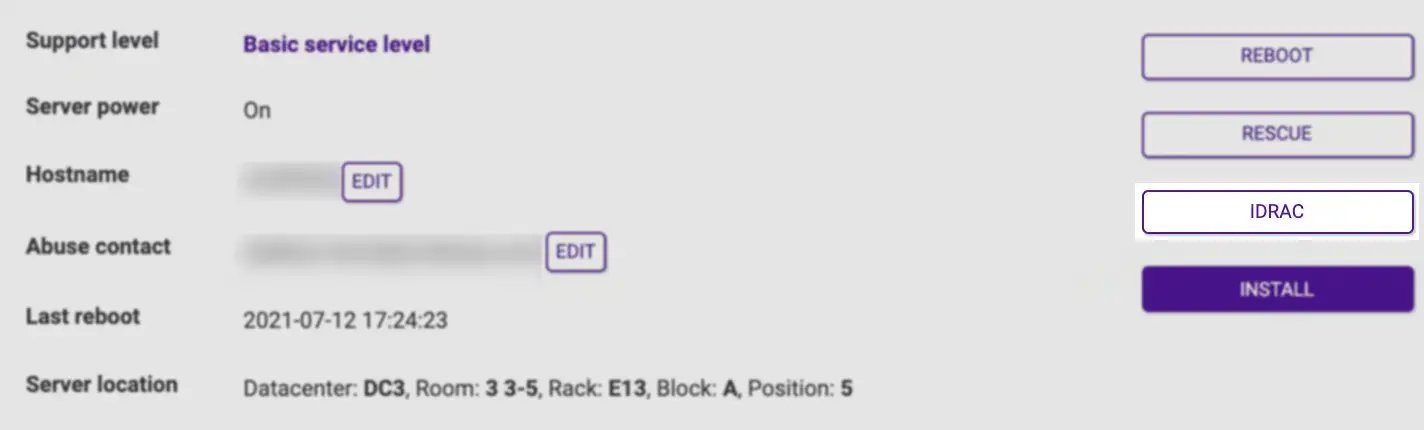
- Confirm your acceptance of the terms for iDRAC access by clicking I Accept.
- Provide the authorized IPv4 address for the iDRAC connection. The form will autofill with the IP address of your current internet connection. Proceed by clicking Create to generate your credentials.
Upon completion, the connection URL and your credentials will be displayed. Click on the provided link to access the iDRAC interface.
Accessing the iDRAC device
- Open the connection URL of your iDRAC in your web browser, then log in using the credentials provided during access creation.
Mounting an ISO
- Navigate to Attached Media in the top menu. This action will display the virtual media page.
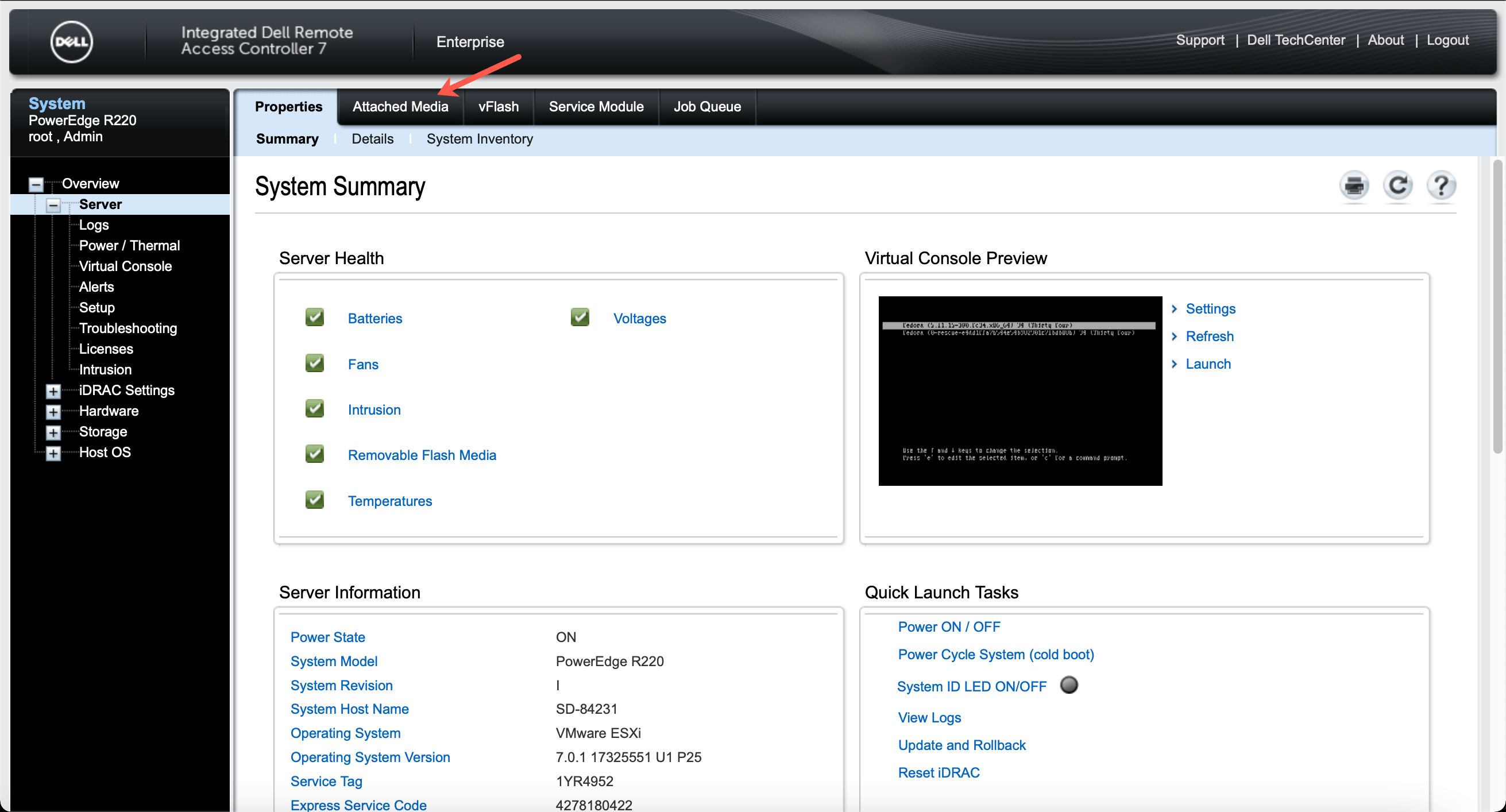
- Input the image file path in the form and click Connect.
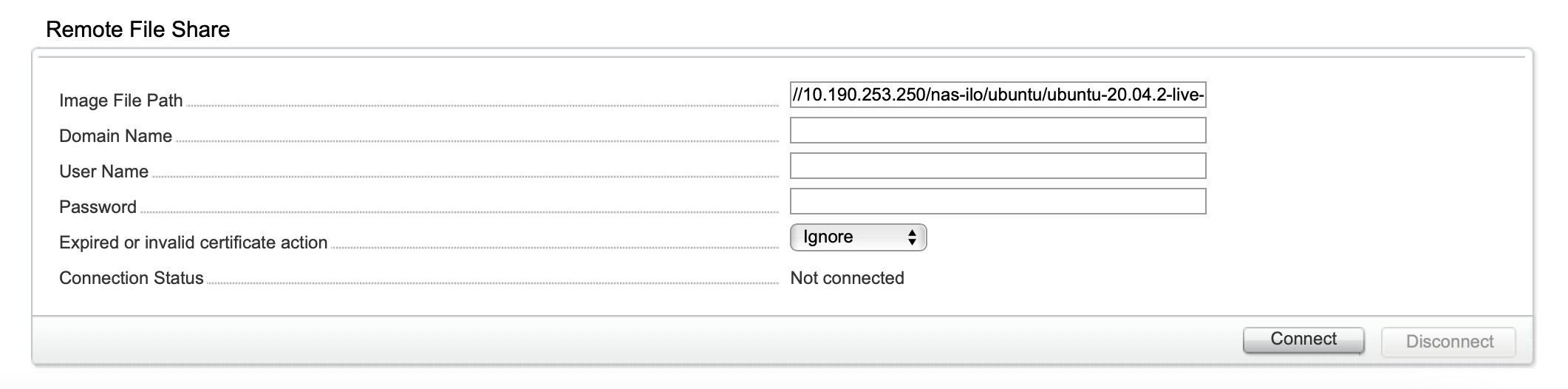
Accessing the remote console with an ISO mount
- Click on Properties (A), then Launch (B) to initiate the virtual console.
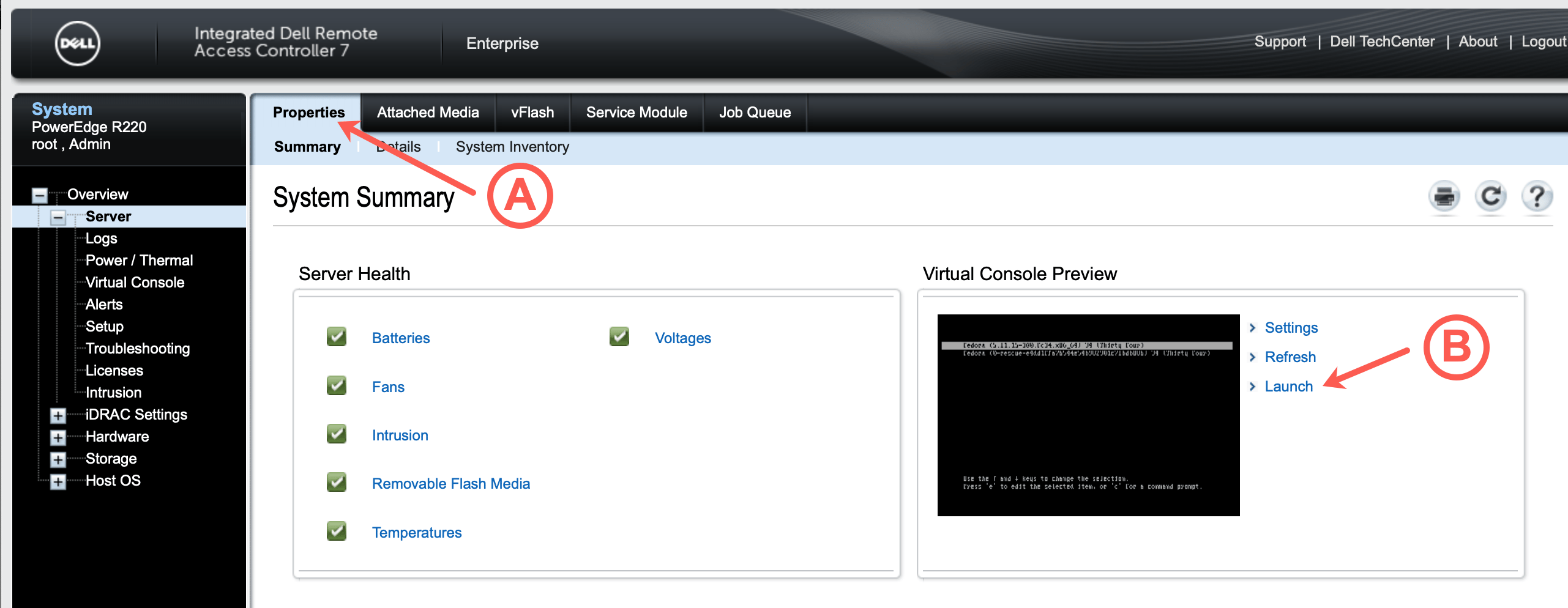
- Reboot the server, then press F11 during the boot process to access the boot manager.
- Select BIOS Boot Menu.
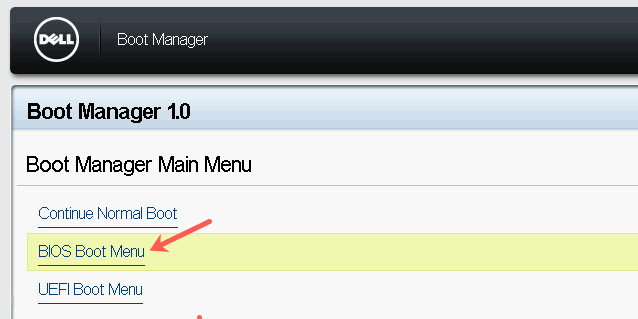
- Choose iDRAC Virtual CD.
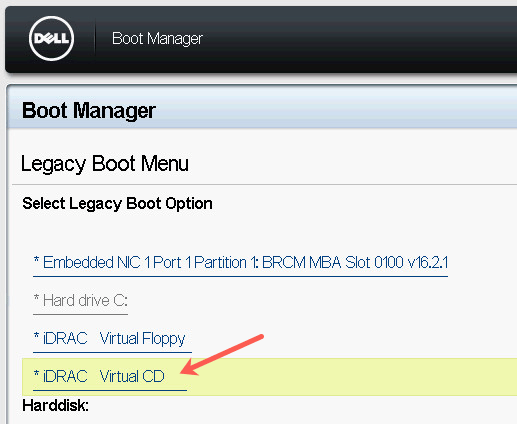
Your server boots from the ISO file on the NAS and you can complete the installation of your operating system.
See Also
Still need help?Create a support ticket