How to manage IAM applications
You can manage IAM applications in an Organization if you are the Owner of that Organization, or if you have sufficient permissions (via policies) to do so. Management actions including adding and removing IAM applications to/from groups, attaching and detaching policies to/from applications, generating, viewing and deleting applications' API keys and deleting applications from the Organization.
Before you start
To complete the actions presented below, you must have:
- A Scaleway account logged into the console
- Owner status or IAM permissions allowing you to perform actions in the intended Organization
How to access the application overview
- Click IAM & API keys on the top-right drop-down menu of the Scaleway console. The Users tab of the Identity and Access Management dashboard displays.
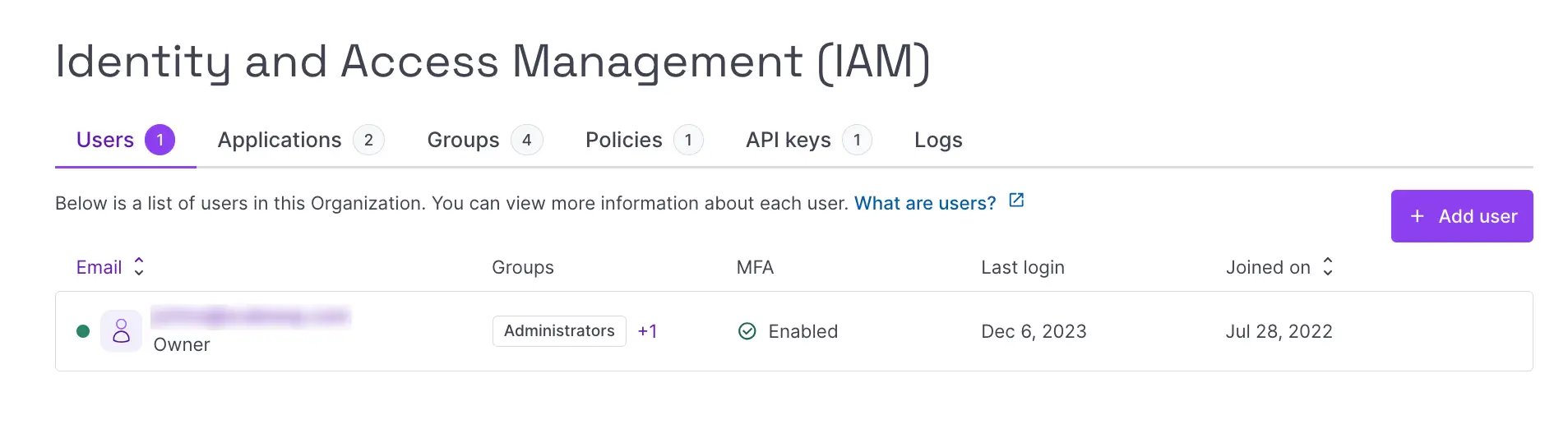
- Click the Applications tab. A list of the Organization's IAM applications displays.
- Click the name of the application you want to manage. Alternatively, click more icon next to the application, and select Overview. Either way, you are taken to the application's Overview tab. Follow the steps below depending on the management action you wish to take.
How to view application information
From the application's Overview tab, you can view information including the application's ID, description, and their creation date.
On this page you can also find an extensive list of the application's permission sets, the name of their associated policies and the scope they apply to.
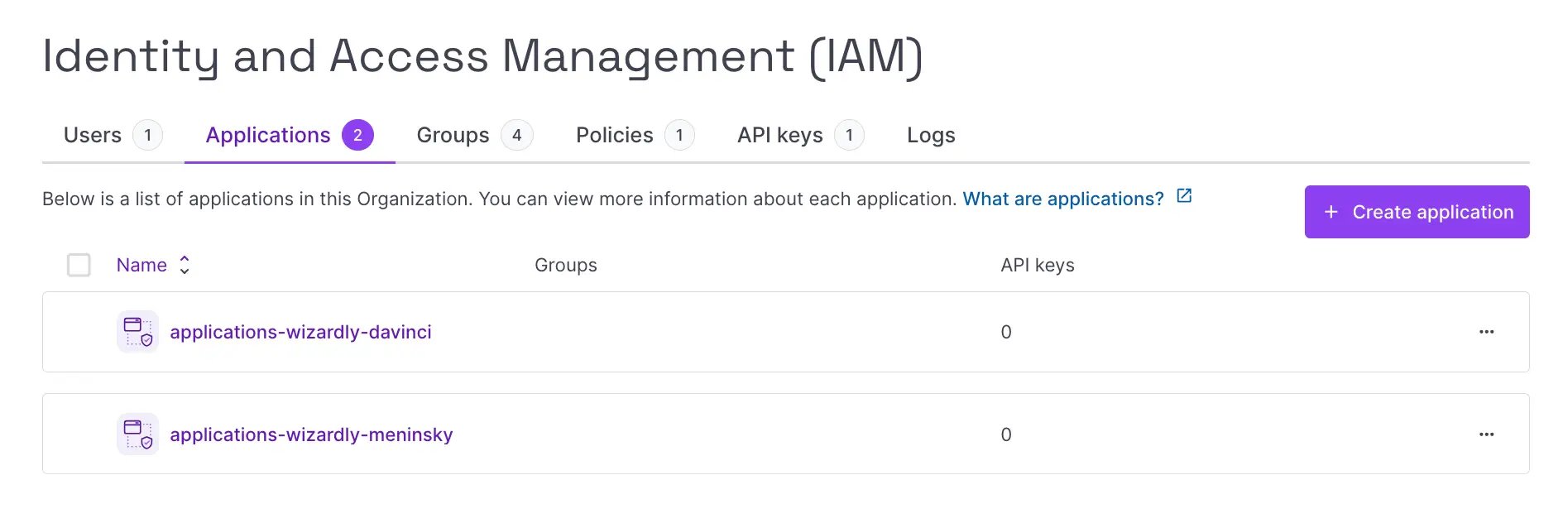
How to manage an application's groups
From the application's Overview tab, scroll down to the Groups panel. A list of the groups the application is part of displays.
Remove an application from a group
- Click the X button next to the group you want to remove the application from. A pop-up displays asking you to confirm the action.
- Click Remove from group to confirm.
Add an application to another group
An application may be part of multiple groups at the same time.
- Click Add to group to add the application to a group. A pop-up displays, prompting you to select a group.
- Select the group you want to add the application to from the drop-down list, or type the name of the group.
- Click Validate to finish. The application is added to the selected group, and you are returned to the Overview tab.
How to manage an application's policies
From the application's Overview tab, scroll down to the Policies panel. A list of policies attached to the application displays.
Detach a policy from an application
- Click the X button next to the policy you want to detach from the application. A pop-up displays asking you to confirm the action.
- Click Detach policy to confirm.
Attach another policy to an application
An application may be attached to multiple policies.
- Click Attach a policy to attach another policy to the application. A pop-up displays, prompting you to select a policy.
- Select the policy you want to attach to the application from the drop-down list, or type the name of the policy.
- Click Validate to finish. The selected policy is attached to the application, and you are returned to the Overview tab.
How to manage an application's API keys
View and create API keys
- From the application's Overview tab, click the API keys tab. Here, you can view details of the application's API keys. If you want to create a new API key for an application, proceed to the following steps:
- Click + Generate an API key to generate a new API key. The creation wizard displays.
- Complete the information in the wizard. See our dedicated documentation if you need any help with this step.
- Ensure you have securely saved the secret key, then close the window. You are returned to the API keys tab, where the new API key now appears in the list.
Edit API keys
- From the application's Overview tab, click the API keys tab.
- Click more icon > Edit next to the API key you wish to edit.
- Edit the description and/or preferred Project of the API key as required, and click Validate.
The API key is edited, and you are returned to the list of API keys.
Delete API keys
- From the application's Overview tab, click the API keys tab.
- Click more icon > Delete next to the API key you wish to delete. A warning displays, reminding you that this action is permanent.
- Type DELETE and click Submit to confirm the action.
How to delete an application from the Organization
- From the application's Overview tab, scroll down to the Delete application panel.
- Click Delete application. A warning displays, asking you to confirm your action:

- Type DELETE to confirm, and click Delete application to validate.