How to create a routing policy
InterLink uses Border Gateway Protocol to exchange routing information between the customer’s infrastructure and the Scaleway VPC. Each side advertises IP prefixes for its own internal subnets and resources, to allow the other side to dynamically learn and update its internal routes, facilitating efficient traffic flow. However, by default, all routes across an InterLink are blocked. You must create and attach a routing policy, to set IP prefix filters for the route advertisements you want to whitelist. This facilitates traffic flow across the InterLink.
When creating a routing policy, you specify one or many IP ranges representing the outgoing routes to announce from the Scaleway VPC, and one or many IP ranges representing the incoming route announcements to accept from the external infrastructure. When route propagation is activated, the route ranges defined in the routing policy are whitelisted, and traffic can flow across the InterLink along these routes.
Learn more about routing across an InterLink in our detailed overview.
How to create a routing policy
-
Click InterLink in the Network section of the Scaleway console side menu. A listing of your InterLinks displays.
-
Click the Routing policies tab. A listing of your routing policies displays.
-
Click +Create routing policy. The Create a routing policy wizard displays.
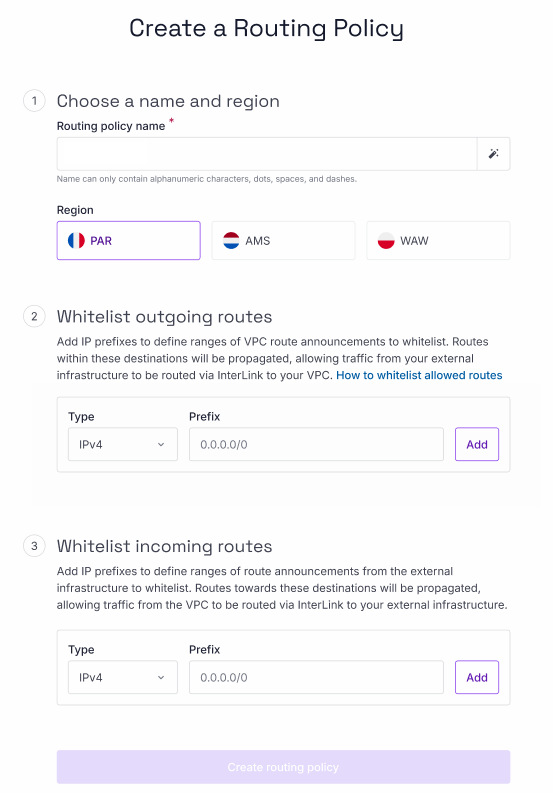
-
Enter a name for the policy, or leave the randomly-generated name in place.
-
Choose a region for the policy. It can only be attached to InterLinks within the same region.
-
Whitelist the outgoing routes to allow. For each entry:
-
Select whether it is of type IPv4 or IPv6.
-
Enter an IP prefix to define a range of route announcements to whitelist, e.g.
172.16.4.0/22. -
Click Add when complete.
-
-
Whitelist the incoming routes to allow, in the same way you did for outgoing routes. Outgoing routes concern announcements to accept from the external infrastructure. Traffic can be routed via InterLink from your Scaleway VPC to your external infrastructure along these routes.
-
Click Create routing policy. The policy is created, and you are returned to the listing of your routing policies.
Remember to attach the policy to an InterLink for it to take effect. Each InterLink can have one routing policy attached to it, but a single routing policy can be attached to multiple InterLinks, if desired.