How to create an Edge Services pipeline for a Load Balancer
Edge Services is an additional feature for Scaleway Load Balancers and Object Storage buckets.
Creating an Edge Services pipeline for your Load Balancer helps to reduce load on your Load Balancer's backend servers. The origin configuration you define is used by Edge Services to connect to your Load Balancer and request content, which is then stored in the cache. Then, when your Load Balancer origin is accessed via its customizable Edge Services endpoint, the requested content is served from the cache (if present), without the need to fetch this content via the Load Balancer and its backend servers.
Edge Services lets you:
- Define the specific origin (Load Balancer, frontend port, and host) for a given pipeline and its associated cache
- Choose the TTL for cached objects, and purge the entire cache or specific cached objects at any time (cache invalidation)
- Configure a Web Application Firewall (WAF) to protect your origin from threats and malicious activity
- Customize your Edge Services pipeline endpoint using a subdomain of your own domain
- Add an SSL/TLS certificate so that Edge Services can serve content over HTTPS for your subdomain
An Edge Services pipeline can be created for any Load Balancer with a public IP address. Load Balancers with frontends/backends using both TCP and/or HTTP are supported. Private Load Balancers are not compatible with Edge Services.
Before you start
To complete the actions presented below, you must have:
- A Scaleway account logged into the console
- Owner status or IAM permissions allowing you to perform actions in the intended Organization
- An active Edge Services subscription
- A Load Balancer
How to create an Edge Services pipeline for Load Balancer
-
Click Edge Services in the Network section of the Scaleway console side menu.
-
Click Create pipeline. The pipeline creation wizard displays.
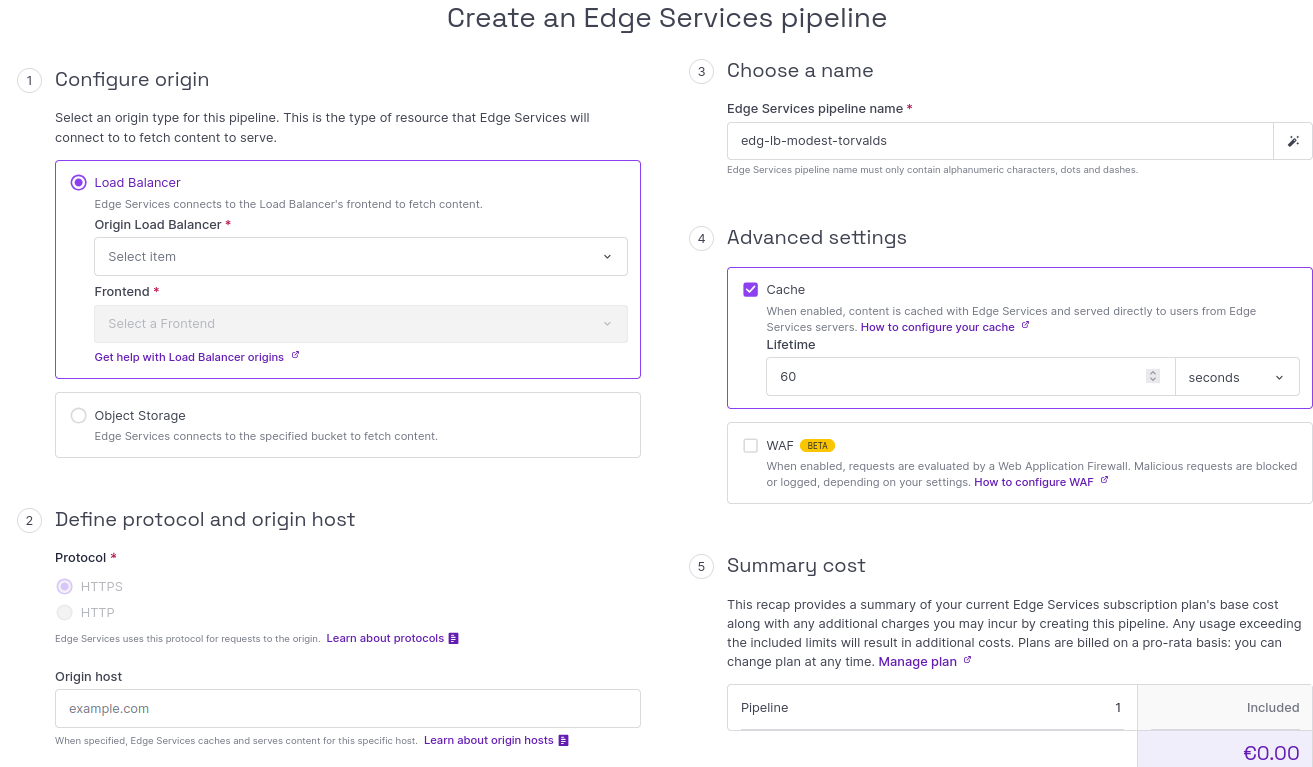
-
Configure the origin for this pipeline:
- Select Load Balancer as the origin type.
- Select the origin Load Balancer from the dropdown list. The Edge Services pipeline will connect to this Load Balancer when requesting content.
- Select a frontend associated with the origin Load Balancer from the dropdown list. The Edge Services pipeline will connect to the Load Balancer on this port when requesting content. We recommend that you select an HTTPS port, e.g.
443. Note that if you are creating multiple pipelines for the same origin Load Balancer, each one must be configured for a different frontend.
-
Define the protocol and origin host for this pipeline:
- Select the protocol that Edge Services should use when making requests to the origin, either
HTTPorHTTPS(recommended). Choose the protocol that corresponds with your Load Balancer setup. - Optionally, enter an origin host associated with your Load Balancer for this pipeline. When specified, this host replaces the Load Balancer IP address in the HTTP Host Header of the requests made from Edge Services to your Load Balancer. If no origin host is specified, the Host from the incoming request will be used.
- Select the protocol that Edge Services should use when making requests to the origin, either
-
Enter a name for this Edge Services pipeline, or leave the auto-generated name in place.
-
Optionally, configure Advanced Settings:
- Cache: When enabled, content from your Load Balancer origin is cached with Edge Services and served directly to users from Edge Services' servers. Set a Lifetime value, in seconds, to dictate how long objects should remain in the cache before being freshly retrieved from the origin. Find out more about caching.
- WAF: When enabled, requests to your Load Balancer origin are evaluated by a Web Application Firewall. Malicious requests are blocked or logged, depending on your settings. Set a paranoia level to determine WAF's aggressivity, and a mode (block or log) for dealing with malicious requests. Find out more about WAF.
The summary cost for the creation of this pipeline is displayed, notably whether it falls within the limits of your current subscription plan
-
Click Create Edge Services pipeline to finish.
You are returned to the Pipelines tab, where the newly created pipeline now displays.
Click on the pipeline to go to its Overview page and start configuration. From the Overview, you can see the endpoint from which you can access your Load Balancer origin via Edge Services, e.g.
https://pipeline-id.svc.edge.scw.cloud.
Troubleshooting pipeline creation
If you see the message Edge Services was unable to contact the host via the Load Balancer. Please check your origin configuration settings and try again, check the following elements of your configuration:
- Protocol: Ensure you did not select the wrong protocol, e.g. HTTP selected while the frontend chosen is configured to receive HTTPS, or the opposite.
- Origin host: Ensure that you entered the correct origin host, with no typos, for a host that exists behind the selected Load Balancer.
- Load Balancer ACLs: Ensure that there are no ACLs configured on your Load Balancer which are blocking traffic from Edge Services.
WebSocket support
If you want Edge Services to be able to forward WebSocket requests to the Load Balancer, you must enable a specific parameter via the Edge Services API.
Make a call to the Update backend stage endpoint, to enable the has_websocket parameter in the scaleway_lb object.
If you do not enable has_websocket, WebSocket requests will not be forwarded to the Load Balancer. This means that any client attempting to establish a WebSocket connection to the Load Balancer origin via Edge Services will experience a failed connection or a 400/500 HTTP error.
This parameter cannot yet be set via the Scaleway console.
Help for Kubernetes Load Balancers
If you are setting up an Edge Services pipeline for a Kubernetes Kapsule Load Balancer, follow these steps to determine which Load Balancer and frontend to configure for your pipeline:
-
Run
kubectl describe svc.An output displays.
-
Locate the section of the output that relates to your LoadBalancer service. It should look something like this:
Name: myloadbalancer Namespace: default Labels: app=mydeployment Annotations: service.beta.kubernetes.io/scw-loadbalancer-id: fr-par-1/a92de52e-262f-99f9-be66-5220003a2e42 Selector: app=mydeployment Type: LoadBalancer IP Family Policy: SingleStack IP Families: IPv4 IP: 10.32.220.60 IPs: 10.32.220.60 LoadBalancer Ingress: 51.159.25.111 Port: http 8000/TCP TargetPort: 8000/TCP NodePort: http 32041/TCP Endpoints: Session Affinity: None External Traffic Policy: Cluster -
Find the
service.beta.kubernetes.io/scw-loadbalancer-idannotation, and note your Load Balancer ID (e.g.a92de52e-262f-99f9-be66-5220003a2e42). Check your Load Balancer list in the console to find the Load Balancer name that corresponds to this ID. This is the Load Balancer you should select for the Edge Services pipeline. -
Find the NodePort line and note the port mentioned (in the case above,
32041). In the console, find the frontend of the Load Balancer from step 3 that corresponds with this port. This is the frontend and port you should select for the Edge Services pipeline.
How to edit an Edge Services pipeline origin
You can edit the protocol, origin host, and name of an Edge Services pipeline as follows.
-
Click Load Balancers in the Network section of the Scaleway console side menu. The list of your Load Balancers displays.
-
Click the Edge Services tab.
-
Click the Edge Services pipeline you want to edit. The Overview page for the pipeline displays.
-
In the top right corner, click Edit. A pop-up displays.

-
Make the edits required. You can:
- Change the protocol
- Change the origin host
- Change the pipeline name
-
Click Save.