How to use flexible IP addresses with Public Gateways
This page shows you how to use flexible IP addresses with your Public Gateways.
Flexible IP addresses are public IPs that you can hold independently of any Public Gateway, and attach and detach to/from any of your Public Gateways as you wish. You can keep a number of flexible IP addresses in your account at any given time.
Before you start
To complete the actions presented below, you must have:
- A Scaleway account logged into the console
- Owner status or IAM permissions allowing you to perform actions in the intended Organization
How to create a new flexible IP address
-
Click Public Gateways in the Network section of the side menu.
-
Navigate to the Flexible IPs tab.
-
Click Create flexible IP. The flexible IP creation wizard displays.
-
Complete the following information in the wizard:
- Choose an Availability Zone, which is the geographical location where your flexible IP will be created.
- Check the Estimated cost for the flexible IP.
-
Click Create flexible IP to finish.
The updated list of your flexible IPs displays with the new flexible IP address you have just created.
How to attach an existing flexible IP address to a Public Gateway
- Click Public Gateways in the Network section of the side menu.
- Navigate to the Flexible IPs tab.
- Click more icon next to the flexible IP that you want to attach to a Public Gateway. In the drop-down menu which opens, click Attach. Alternatively, click Attach to Public Gateway next to the flexible IP.
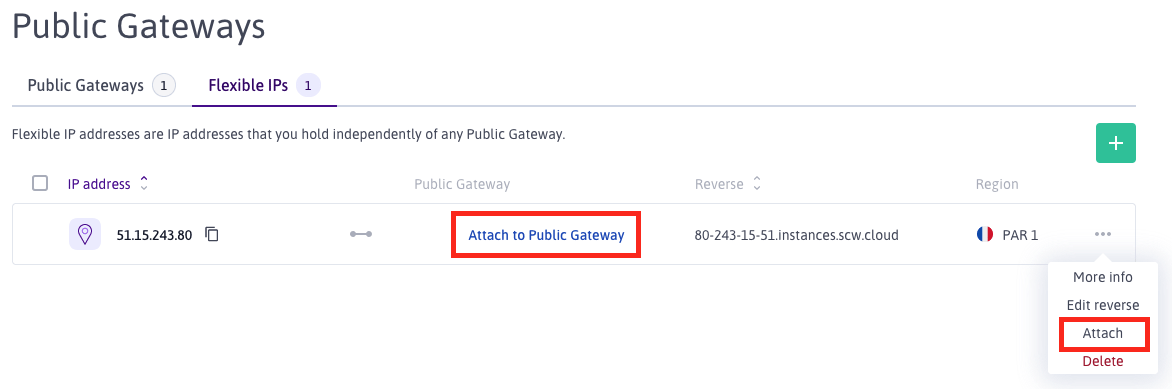
- Select the Public Gateway that you want to attach to this flexible IP in the pop-up window, and click Attach flexible IP.
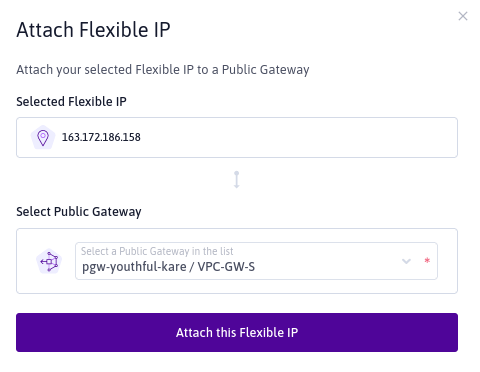
How to detach an existing flexible IP address from a Public Gateway
- Click Public Gateways in the Network section of the side menu.
- Navigate to the Flexible IPs tab.
- Click more icon next to the flexible IP that you want to detach from a Public Gateway. In the drop-down menu which opens, click Detach.
- Confirm the action by clicking Detach flexible IP in the pop-up window.
How to delete a flexible IP address
When you no longer want one of your existing flexible IP addresses, you can delete it from your account, which releases it to be used by other users.
-
Click Public Gateways in the Network section of the side menu.
-
Navigate to the Flexible IPs tab.
-
Click more icon next to the flexible IP that you want to detach from a Public Gateway. In the drop-down menu which opens, click Delete.
-
Confirm that you want to delete the flexible IP in the pop-up window which opens, by clicking Delete flexible IP.
The flexible IP is deleted.