How to log in to the console
Before you start
To complete the actions presented below, you must have:
- A Scaleway account
How to log in with a Magic Link
Instead of using your password, you can use a Magic Link to authenticate yourself when you log into the Scaleway console. This provides quick and secure access to your account without the hassle of remembering your password. When you choose to sign in with Magic Link, you receive a unique link sent directly to your email inbox which you can use one time only to authenticate your login. Afterward, it automatically becomes invalid.
- Open your web browser and go to the Scaleway console.
- Enter your email address in the form and click Send a Magic Link. A magic link will be sent to your email inbox.
- Check your email inbox for an email with the subject Scaleway - Passwordless Authentication and open it.
- Click Authenticate Myself to connect to the Scaleway console.
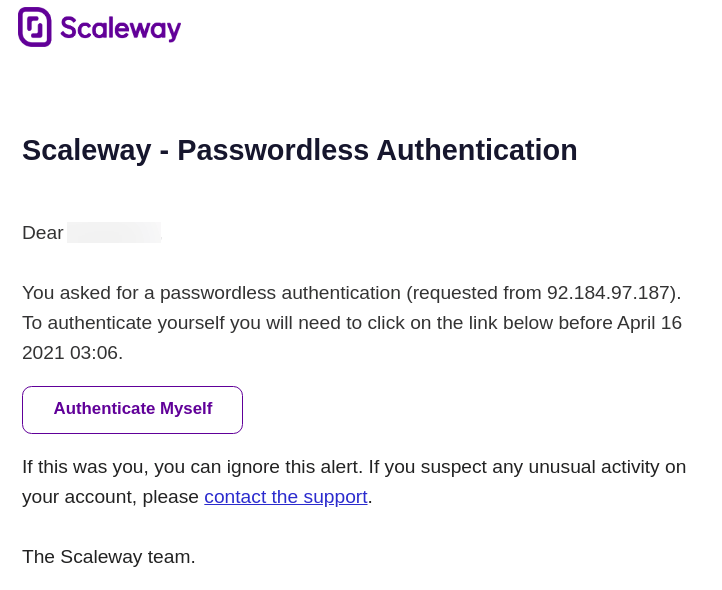
You will be redirected to and logged into your management console.
A confirmation email is sent to your inbox, confirming that you have authenticated using the Magic Link.
How to log in with SSO
Scaleway provides Single Sign-On (SSO) options for a seamless login experience. You can use your Google or Microsoft account to log in to the console. To do so, make sure the email address associated with your Scaleway account matches the email address of your Google or Microsoft account.
- Open your web browser and go to the Scaleway console.
- Click the Log in with Google, Log in with Microsoft, or Log in with GitHub button, depending on the account you want to use.
- You will be redirected to the respective login page of Google, Microsoft or GitHub.
- If multifactor authentication (MFA) is activated, enter the authentication code.
Log in as an IAM Member
If you were added to a Scaleway Organization as an IAM Member, you must follow a dedicated login process.
- Open your web browser and go to the Scaleway console.
- Click Log in as an IAM Member.
- Enter the Organization ID and click Continue.
- Enter the username given to you by your Organization's Owner or administrator.
- Select an authentication method between Send code and Enter password.
How to log in using MFA
If Multifactor Authentication (MFA) is enabled on your account, MFA authentication will be an additional step for all methods of log in described on this page.
If the login information provided in any of the previous methods is valid, you will be redirected the Multifactor Authentication screen.
- Enter a valid two-factor token or backup key.
- Click Log in.
If the code is correct, you are redirected to the Organization dashboard.