How to use the billing cost manager
The Scaleway cost manager is a comprehensive tool to monitor and analyze cloud resource consumption and costs. It offers a clear and detailed view of consumption data, enabling you to accurately consolidate consumption for re-invoicing purposes.
Before you start
To complete the actions presented below, you must have:
- A Scaleway account logged into the console
- Owner status or IAM permissions allowing you to perform actions in the intended Organization
-
Click Billing in the top-right drop-down menu to go to the Billing Overview page.
-
Click the Consumption tab.
-
Scroll to Cost Manager.
An overview of your Organization's consumption is displayed.
-
Filter the data by selecting the different categories in the drop-down, then click Filter.
You can filter by:
- Period - Currently you can filter by year.
- Category - The product category (e.g. Compute, Storage, Containers). Each category corresponds to a different color in the consumption chart and in the detailed list.
- Product - The product itself. The consumption shown is the sum of all your products of the same type. For example, if you select Instances, the consumption chart will display the value referring to all Instances in your selected Project.
- Project - One or all Projects in your Organization. Leave empty to select all at once.
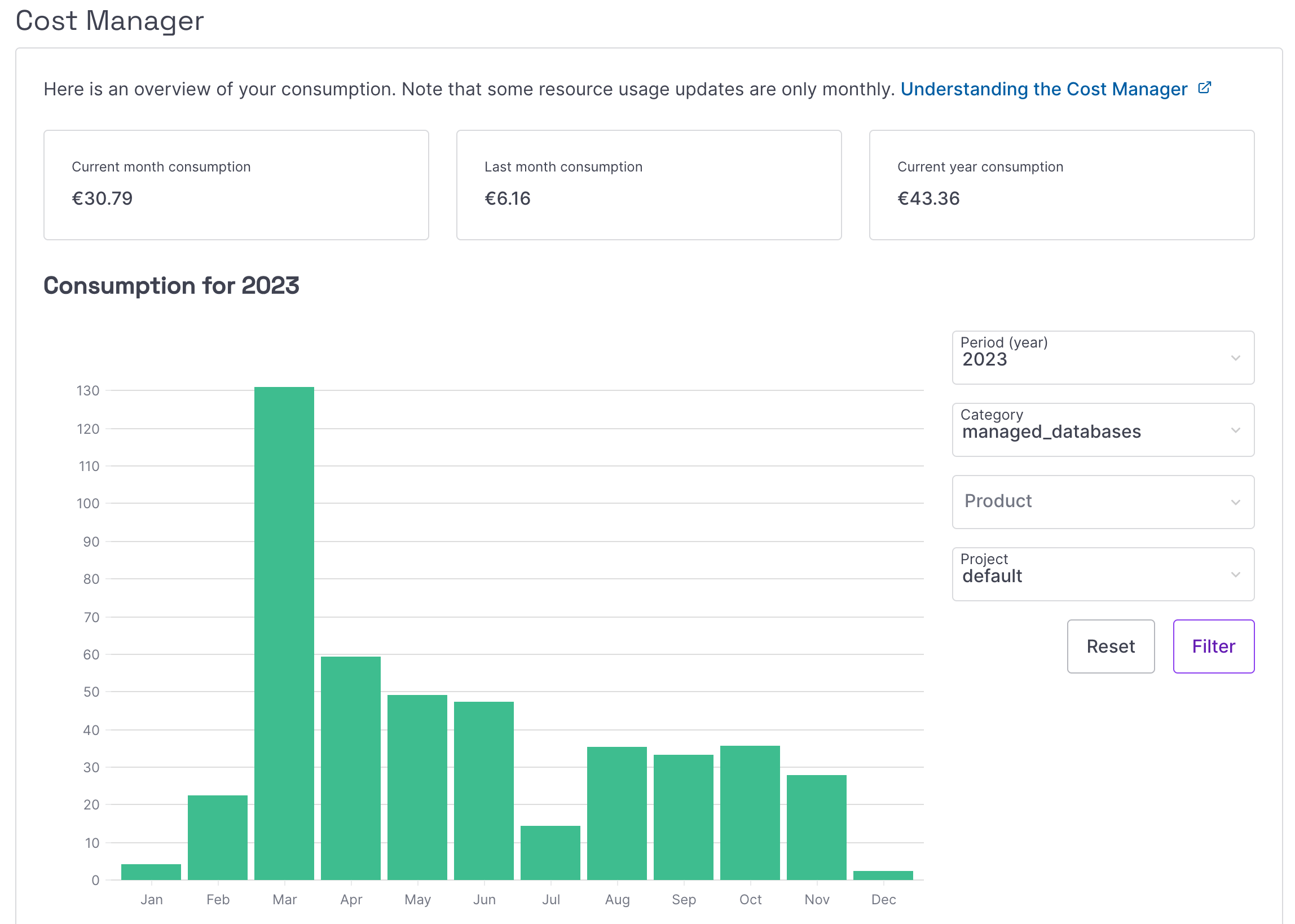
-
Scroll the page to see a detailed list of your resource consumption based on your filter selection.
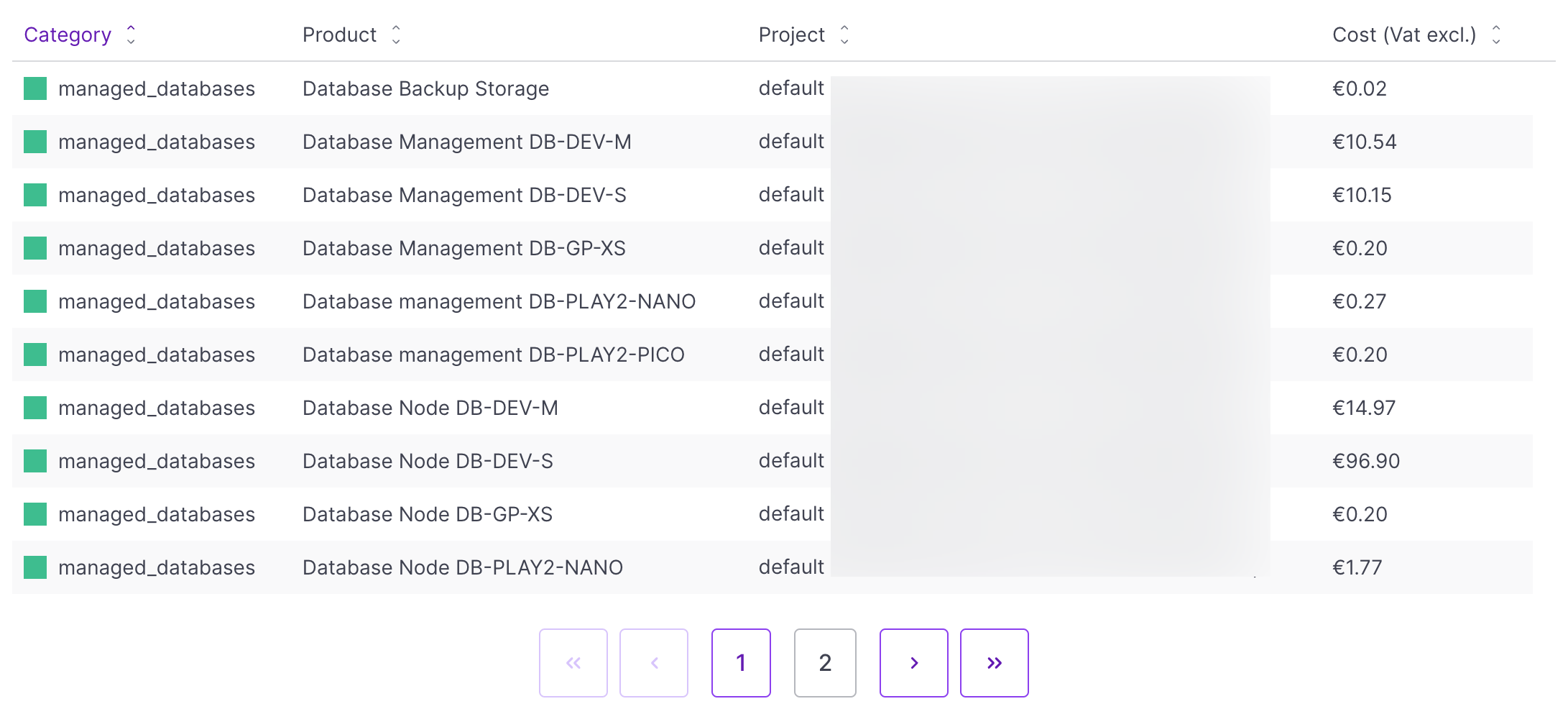
In the list you can see the product categories on the left. They follow the same order as the left menu of the Scaleway console.
By default, values will be displayed from highest to lowest. You can click the Cost column header to change the order.
If a Project was deleted, its name will appear as Deleted in the list.
You can click Reset to clear all filters and start over.