How to comply with security requirements as a Member
Upon your first login as a Member, you must comply with your Organization's security requirements to ensure you can log in without issues in the future.
Before you start
To complete the actions presented below, you must have:
- A Scaleway account and logged into the console as an IAM Member
How to check the security requirements
Organization administrators may require you to perform two different security actions:
If one of these requirements is enforced in your Organization, a security checklist will display in your Scaleway console when you log in for the first time,
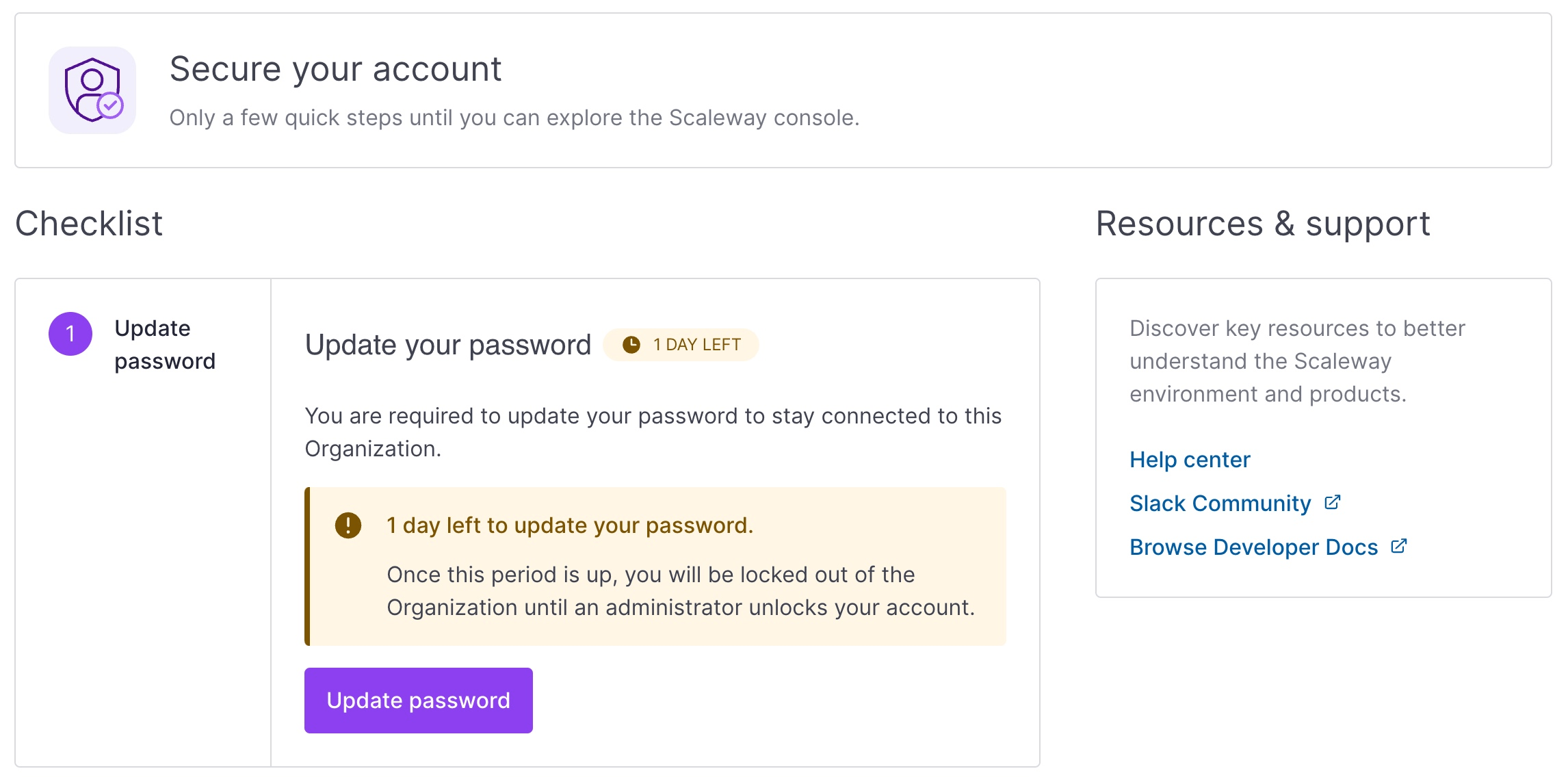
Grace period
New IAM Members have a grace period available to comply with security requirements. The grace period is defined by the Organization's administrator or is set to default (3 days).
For example, if your Organization's grace period is set to default, you have 3 days, starting from your first login, to renew your password or define a new one, and to set up MFA. If you logged in for the first time on Monday 3:22 p.m., you have until Thursday at 3:22 p.m. to comply with security requirements. If you fail to comply, you will get locked out of the Organization starting from Thursday at approximately 3:23p.m.
How to update a password
Passwords are not required for a first Member login.
However, if password renewal is enforced in your Organization, you must update your password after your first login.
- Click Update password in your security requirements Checklist in the Scaleway console. A pop-up appears.
- Define a new password in the box.
- (Optional) Check the box if you want to send the password to your email.
If all security requirements are met, you will be redirected to the Organization dashboard. If not, follow the steps of the next section to complete the checklist.
How to set up MFA as a Member
- Click Enable MFA in your security requirements Checklist in the Scaleway console. A pop-up appears.
- Follow the steps as indicated in the How to use MFA documentation page.