How to complete InterLink provisioning
After you have ordered your InterLink, further action is required on both the customer side and the partner side before the InterLink is provisioned and ready for active use. This page walks you through the steps to take and how to deal with potential problems that could arise.
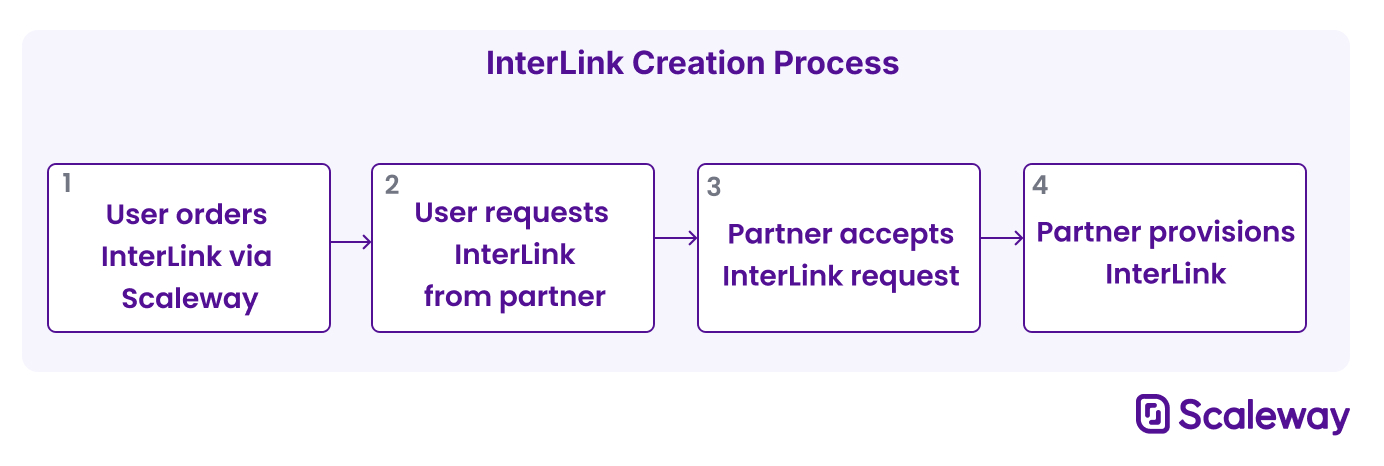
Before you start
To complete the actions presented below, you must have:
- A Scaleway account logged into the console
- Owner status or IAM permissions allowing you to perform actions in the intended Organization
- Ordered an InterLink
Contact partner to request InterLink
After ordering the InterLink from Scaleway, you must contact your chosen partner to request that they provision the connection on their side. Scaleway is not able to automatically do this step for you.
-
Click InterLink in the Network section of the Scaleway console side menu. A listing of your InterLinks displays.
-
Click on the InterLink that you want to finish provisioning. The InterLink's Overview page displays.
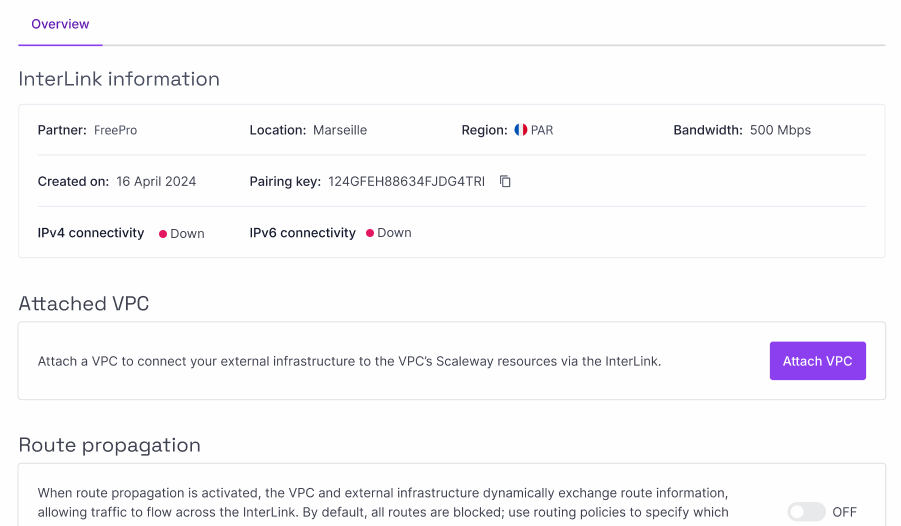
-
Note down the pairing key for your InterLink. This is a unique identification number which the partner will need in order to provision your InterLink.
-
Contact your partner. After creating your InterLink order, either their online portal URL, or their email address was displayed to you for this purpose. Use the relevant method to contact your partner, provide the pairing key, and request that they provision your InterLink from their side.
Your InterLink will remain in Requested status until the partner responds to your request.
Wait for partner to accept InterLink request
Once you have requested the InterLink from your partner, you must wait for them to respond to your request. There is no further action for you to take at this point. You can keep track of your InterLink's status via the InterLink listing in the Scaleway console.
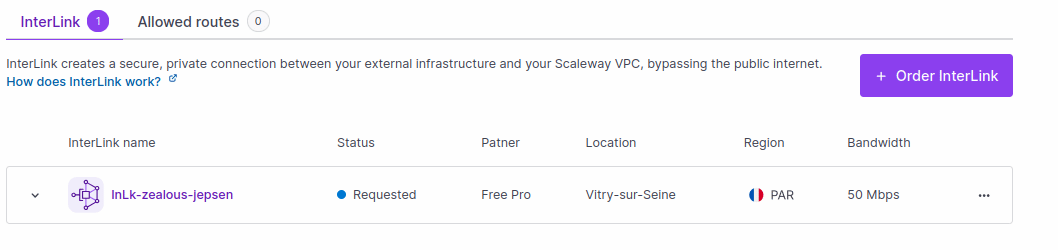
When the partner approves your request, the InterLink moves to Provisioning status. This means that the partner has agreed to facilitate your InterLink, and is now preparing the resources and configuration necessary to do so.
Your InterLink will remain in Provisioning status until this process has been completed.
Partner provisions InterLink
When the partner has finished provisioning your InterLink, it moves to Active status. This indicates that the physical link and necessary accompanying configuration have been completed on the partner's side, and your InterLink is ready for use.
You must still configure your InterLink by attaching it to a VPC, attaching a routing policy, and activating route propagation, before traffic can flow over the InterLink. For help with these steps, see our documentation on How to configure your InterLink.