How to close an account
If you do not want to use Scaleway services anymore, you can close your account and/or erase your personal data.
Closing your account or erasing your personal data: what’s the difference
| Closing your account | Erasing your personal data (GDPR) | |
|---|---|---|
| Use when | You want to temporarily stop using Scaleway without erasing your account’s settings (e.g., billing information, invoices, security settings, etc.). | You want to erase your account and all related data permanently. This action is irreversible. |
| What is deleted | Your resources, services, and backups. | Your logs, historic data, account settings, and personal data. |
| What to do before proceeding | Recommended: delete all active resources manually. | Mandatory: delete all active resources, backups and services, and make sure all your invoices are paid. Your consumption must be equal to zero. |
How to close your account
Closing your account will permanently delete your Organization’s servers, resources, services, and backups. However, you keep access to the Scaleway console.
Before you start
To complete the actions presented below, you must have:
- Access your Organization Settings.
- Scroll down to the Close account section.
- Click the Close account button.
- Type Close, then click Continue closing to confirm your decision, once you have read and agreed with the deletion terms.
- Select the reasons why you are closing your account.
- Click Close account. A message appears to confirm that closing has been scheduled.
How to reopen your account
When your account is closed, you can still access the Scaleway console. A red banner at the top navigation bar will display to inform you that your account has been closed. If you want to reopen it, you can open a support ticket.
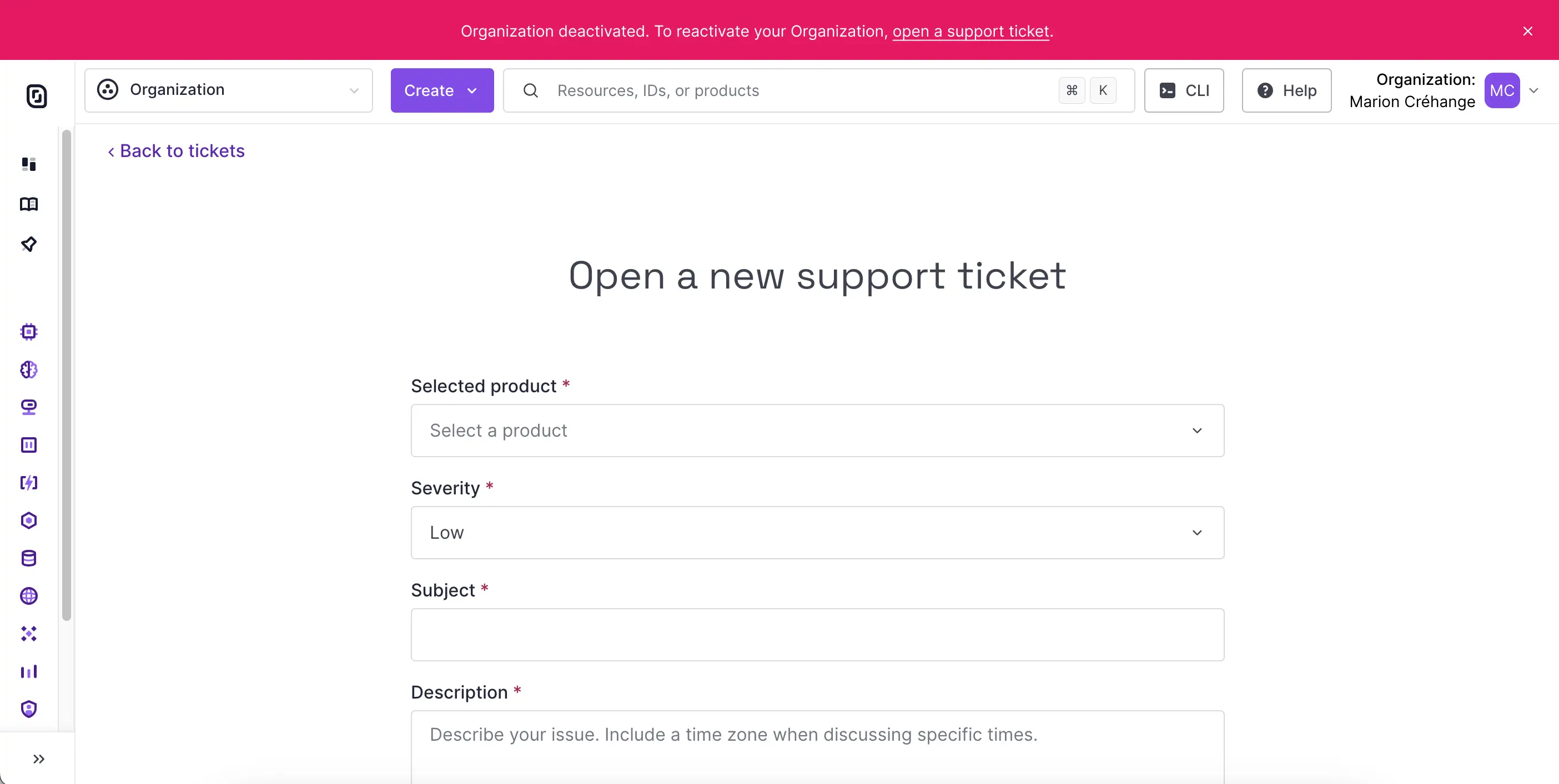
See Also
Still need help?Create a support ticket